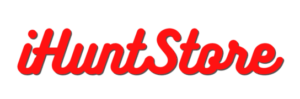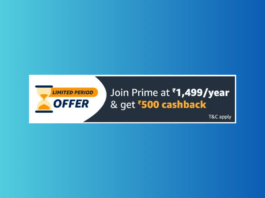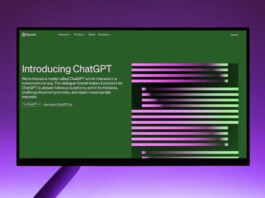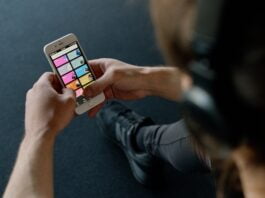Simple Steps to Edit a PDF: A Quick Tutorial for Beginners
In today’s digital age, the Portable Document Format (PDF) has become a standard for sharing and presenting information. However, one common challenge many individuals face is editing PDF files. Whether you need to make minor modifications, add annotations, or extract specific content, having the ability to edit PDFs can be incredibly useful. In this beginner’s guide, we will walk you through the basics of editing PDFs and introduce you to some handy tools and techniques that will make the process a breeze.
Table of Contents
Understanding the Basics of PDF Editing
Before diving into the world of PDF editing, it’s essential to grasp some fundamental concepts. PDF files are typically created as read-only documents to preserve their formatting across different devices and operating systems. Editing a PDF involves modifying the existing content or adding new elements without compromising the original file structure.
Using PDF Editing Tools
Several PDF editing tools are available, ranging from basic software to more advanced and feature-rich options. Let’s explore some popular tools for editing PDFs:
Adobe Acrobat Pro
Adobe’s Acrobat Pro is a comprehensive software that offers a wide range of editing capabilities. It allows you to edit text, images, and links, as well as add annotations, watermarks, and digital signatures. While Acrobat Pro is a paid software, it provides robust features for professional editing tasks.
Steps to edit a PDF file using Adobe Acrobat
- Open a file in Acrobat
- Click on the “Edit PDF” tool in the right pane
- Use Acrobat editing tools: Add new text, edit text, or update fonts using selections from the Format list
- Add, replace, move, or resize images on the page using selections from the Objects list
- Click the other tools to edit your PDF further
Online PDF Editors
If you prefer a more convenient and accessible solution, online PDF editors like Adobe Acrobat, Smallpdf, PDFescape, and Sejda are worth considering. These platforms offer a range of editing features, including text editing, form filling, merging PDFs, and more. They are user-friendly and eliminate the need for installing additional software.
Steps to edit a PDF file using Smallpdf
- Drop and upload your PDF document into the PDF Editor
- Add text, images, and annotations from the Mark up tab
- Edit existing text from the Edit tab – this is a pro feature
- Rearrange, extract, and split pages from the Organize tab
- Download or export your edited PDF in Word, Excel, JPG, or PPT
Open-Source Alternatives
Open-source software like LibreOffice Draw and PDFsam (PDF Split and Merge) provide free PDF editing capabilities. These tools may not have the same level of sophistication as premium options, but they are reliable and suitable for basic editing tasks.
Basic PDF Editing Tasks
Let’s explore some common editing tasks you may encounter while working with PDFs:
Modifying Text
With PDF editing tools, you can easily edit text within a PDF document. Whether it’s correcting a typo, changing font styles, or rearranging paragraphs, you can make these modifications without affecting the overall layout.
Inserting Images and Objects
Sometimes, you may need to add images, logos, or other graphical elements to a PDF. Most editing tools allow you to insert images and position them precisely within the document.
Annotating and Commenting
PDFs are often used for collaborative work and feedback. Annotating tools let you highlight text, add comments, draw shapes, and attach sticky notes to specific sections of a PDF.
Advanced PDF Editing Techniques
Once you have a grasp of the basics, you can explore more advanced PDF editing techniques:
Redacting Sensitive Information
Redacting involves permanently removing or hiding sensitive information from a PDF. This technique is commonly used for legal or confidential documents and ensures that the information cannot be retrieved.
Extracting and Rearranging Pages
PDF editing tools allow you to extract individual pages or rearrange them within the document. This feature is handy when you want to create a new PDF from existing files or reorganize the content.
Converting PDFs to Other Formats
In some cases, you might need to convert a PDF into a different format, such as Microsoft Word or Excel. Many PDF editing tools provide conversion capabilities to make this process seamless.
Also Read
5 Easy Ways to Remove Ads from Your Xiaomi Phone – A Step-by-Step Guide
5 Easy Steps to Get Free Trials on Music Streaming Apps
Exploring the Power and Applications of ChatGPT: A Comprehensive Guide